How To Get a Custom YouTube URL? If you’re a creative professional, you know that a YouTube URL is your digital calling card in the world of online content creation.
In addition to improving your channel’s professional look, a custom YouTube URL can also make it easier for your audience to locate it.
Despite this, getting a custom YouTube URL may seem daunting for many creators, but this guide will help you de-mystify the steps and allow you to claim your YouTube identity with ease. # Custom YouTube URL
We’re going to take a look at the world of custom URLs and how you can make your channel stand out in a crowded digital space today, no matter if you’re an established content creator or just starting out.
A custom URL cannot be obtained until your channel has over 30 days of subscribers, a banner image, and a profile picture. If you meet this criteria, you will need to open YouTube on your browser, click on your profile picture, and select “YouTube Studio.”
Click on the “Customization” tab and the “Basic Info” tab. Click “Publish” after you have added the URL you would like to use under the “Custom URL” section.
What Is a Custom YouTube URL?
The URL of a YouTube channel will not be able to be specified. Instead, the URL will be generated based on the various characters that make up the channel name, resulting in a long and complicated URL.
You will be able to promote and share your channel’s name more easily with the custom URL than with the 24-character URL you will get after creating the channel. Custom YouTube URLs are not available to everyone.
In order to receive this type of URL, you must meet certain requirements. # Custom YouTube URL
- Your channel must have been active for at least 30 days before you can customize its URL.
- To launch a channel, 100 subscribers are required.
- You should have added your profile picture if you have one.
- Channels with banner images can only use custom URLs.
Your YouTube URL can be customized once you have met the above four main requirements.
Your customized URL should be aligned with your goals whenever you get a complicated URL. Since most viewers search for YouTube channels based on their brand name, your custom URL should be a representation of your brand.
In such a case, you want your channel to be easily searchable and discoverable. # Custom YouTube URL
How To Get a Custom YouTube URL?
Creating a custom URL is easy, but there are a few requirements that you must meet before you can do it.
- On your computer, launch the YouTube browser.
- In the top right corner of the screen, you will find your profile avatar.
- Choose “YouTube Studio” from the available options.
- On the left sidebar, you will find a button called “Customization.”.
- Choosing the tab “Basic info” on the “Channel customization” page will reveal the “Channel customization” page.
- By clicking the “Set a custom URL for your channel” button, you can customize your channel’s URL.
- You can create a custom URL by clicking on the field and typing it.
- Click “Publish” once all the settings have been made to save the changes.
A customized URL has been created for your channel so users can find it easily. # Custom YouTube URL
How to customize your YouTube channel without a custom URL?
Following these steps will allow you to personalize and enhance the information and appearance of your YouTube channel without having a custom URL.
1. Channel Icon and Art:
In the “Customization” section of YouTube Studio, you can set up a profile picture (channel icon) that represents your brand or yourself.
You can show off eye-catching channel art that gives a distinctive look to your channel.
2. Channel Description:
You can get started by creating a detailed and engaging channel description which tells viewers what your channel is all about.
You can find this under the “Basic info” tab on YouTube Studio under the “Customization” tab. # customize your YouTube channel without a custom URL
3. Video Playlists:
It will not only help you with the organization of your content, but it will also make your channel more appealing and easier to navigate because your videos will be arranged into playlists.
4. Featured Channels:
There is an option to display other channels on your channel homepage under the “Customization” tab.
This could be a great way to collaborate with other creators or to showcase channels you like.
5. Channel Sections:
Use channel sections to organize your content. You can create different sections for different types of videos and series, ensuring that viewers can quickly find what they are looking for.
6. Watermark:
The addition of a watermark to your videos will allow viewers to subscribe to your channel by clicking on the watermark, which is a small logo or branding icon that appears on your videos.
7. Social Media Links:
If you have any other social media accounts, make sure that you link them to your YouTube channel as well.
This is done in the “Customization” tab under “Basic information.” # customize your YouTube channel without a custom URL
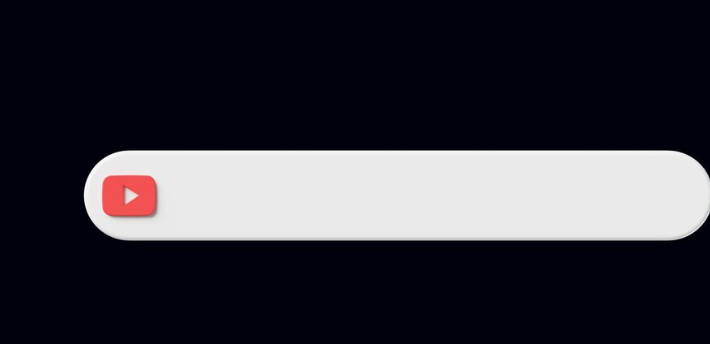
8. About Page:
Please fill out the “About” section on your channel, so that your audience and your viewers can learn more about you and your content.
This is a great opportunity for you to share more information about yourself and your channel.
9. Thumbnails and Titles:
Make sure you design visually appealing thumbnails for your videos and write captivating titles that will grab your audience’s attention.
Thumbnails are often the first thing viewers notice, so it is important to make them attractive and representative of your content.
10. Consistent Branding:
In order to create a cohesive and recognizable brand image, maintain consistency across your videos, channel, and design elements to ensure your branding is consistent across your videos and channels.
There are a number of ways for you to make your YouTube channel stand out and attract viewers, even if you have not yet qualified for a custom URL.
In order to further enhance your brand’s online presence, you can then go ahead and claim a custom URL as soon as your channel grows and meets the eligibility criteria. # customize your YouTube channel without a custom URL
How to change an existing custom URL?
By following this procedure, you will be able to add a new URL to your channel, however it will require that you include the existing channel name. If you want to change the URL, you must also change the name of your channel as well.
- Go to the Settings menu on the channel.
- Clicking on the Channel option will take you to advanced account settings.
- You can manage your account by scrolling down and clicking it.
- Click Edit on the Google sidebar when you reach the overview of your Youtube account.
- Under the icon for your channel, you can change and save the name.
- To change the URL in the Basic info section, repeat the process from the first part.
- You can change your name after updating the channel URL without affecting your URL change.
How many subscribers do you need for a custom YouTube URL?
You can qualify for a custom URL if your channel has at least 100 subscribers. You may want to check the latest platform policies and requirements on YouTube’s official Help Center or other reliable sources to be sure you are up-to-date with the most recent guidelines.
Please keep in mind that platform policies and requirements can change from time to time.
Following the steps outlined under the “Customization” tab in the “Basic info” section of the YouTube Studio will help you determine if your channel is eligible for a custom URL and begin the process.
The URL for your channel will be displayed based on your channel name or any available option if it meets the eligibility criteria.
It is always advisable to refer to the official YouTube guidelines for the most up-to-date information about eligibility requirements and the application process for obtaining a custom URL.
How to Remove a Custom YouTube URL?
If you make a mistake when selecting your custom URL, you can remove it in four easy steps.
- Click the Basic Info tab on YouTube’s customization page to customize it.
- You will see the Custom URL header under the text box that shows your current URL. Click Delete.
- Click the icon next to your current URL in the About section of your Google account. Then, you’ll see the About Me page on your Google account.
- You can create a new URL by clicking Remove and following the steps in the previous section.
Channel IDs are always attached to your account. Custom URLs simply hide them from your channel’s web address.
When you share online, you don’t have to include the /c/ in your address. Just type YouTube.com/yourchannel instead. # Remove a Custom YouTube URL
How to get a custom YouTube URL without 100 subs?
Following these steps will allow you to get a custom YouTube URL without having 100 subscribers:
- Ensure that your YouTube account is logged in.
- By clicking here, you can access the YouTube account settings.
- Click on the View Additional Features button to view additional features.
- In the Custom URL section, you will find an option.
- You can create a custom URL for your channel by logging into YouTube, selecting “Customization” from the left navigation menu, and then clicking on “Basic info.”
- If you prefer, you can log into your Cpanel account and choose domains, then choose subdomains. Under Create a Subdomain, choose YouTube.
Each channel’s URL is automatically created by YouTube when it’s created. It contains a random ID mixed with letters and numbers at the end of each URL. # get a custom YouTube URL without 100 subs
Custom URLs may already be in use or may be subject to availability. If you want your brand name, or something more memorable, you can change these default URLs.
How To Add A YouTube Link To Your Instagram Bio?
Conclusion
The seemingly insignificant detail of acquiring a customized YouTube URL can have a significant impact on the identity of your channel, as we conclude our exploration.
Your customized URL is much more than just a web address; it’s a digital signature that helps define your brand and makes your content more accessible to your audience.
The guide provides a step-by-step roadmap that can be followed by both seasoned creators and those just starting out on YouTube to get a handle on the process. Let your custom URL be the beacon that leads viewers to your content.
Make use of the vast canvas of online video to create a channel that’s perfectly unique and unmistakably yours.
