How To Add A YouTube Link To Your Instagram Bio? Increasing interconnectivity, where content creation and sharing dominate, has created a need for synergy between platforms.
If content creators and influencers are looking to maximize their online presence, YouTube and Instagram can make a powerful alliance. The process of adding a YouTube link to your Instagram bio is simple but effective.
It allows you to seamlessly integrate your YouTube content into your Instagram profile. By following this step-by-step tutorial, you can enhance your cross-platform marketing strategy and help your Instagram audience discover your videos.
It is best to copy your YouTube link on YouTube and paste it on Instagram. To edit your page, click on the profile icon at the bottom right of the Instagram app.
Then, select “Edit Profile,” then paste your URL into the “Links” field. Finally, click “Done.” # Add A YouTube Link To Your Instagram Bio
Why Add Your YouTube Link to Your Instagram Bio?
YouTube links are beneficial for several reasons, and one of them is that they will increase the visibility of your Instagram bio.
The link in your bio will direct people to your YouTube channel, allowing you to gain more views and subscribers since people who wouldn’t have otherwise found your channel can now do so.
It’s also possible to show you’re a YouTuber by adding a YouTube link to your Instagram bio. You can also increase your online presence by posting videos on multiple social media platforms.
Additionally, you can attract new subscribers and viewers by doing this.
How To Add A YouTube Link To Your Instagram Bio?
Please follow these steps if you wish to add a YouTube link to your Instagram bio:
- Open the Instagram app on your device: Find the Instagram app on your mobile device and tap it to open it.
- Your profile can be accessed through the profile icon, typically located in the bottom right corner of your screen.
- On your profile page, you’ll find a button labelled ‘Edit Profile’. By clicking this button, you’ll be able to edit your profile.
- You can edit your profile by tapping on ‘Bio’ in the ‘Edit Profile’ section. Once you are on that page, make sure you are in that section.
- If you would like to add a YouTube link to your ‘Bio’, simply select it. By clicking on the ‘Share’ button on the YouTube video you wish to share, and selecting ‘Copy Link’, you can copy the YouTube link from the video you wish to share if you haven’t already.
- Just above your bio section is an option to add a link to your website. If you want to share your website with others, you can add it here.
- If you have added the YouTube link (and if applicable, the website link), do not forget to click ‘Confirm’ or ‘Done’ to save your changes.
If your YouTube link does not fit within this limit, you’ll need to use a URL shortener before posting it to your Instagram bio. # Add A YouTube Link To Your Instagram Bio
Your bio space is limited to about 150 characters, and you can only post one link. It might be a good idea to shorten your YouTube link before adding it if it doesn’t.
How To Copy Your YouTube Channel Link?
Let’s take a look at both ways of finding and copying the YouTube Channel link, to put it on Instagram. Here are two ways of finding and copying the YouTube Channel link.
If you have a YouTube channel link on your computer, you can copy it by following these steps:
On Mobile:
- On your mobile device, open the YouTube app.
- You can access your profile by clicking on the profile icon in the upper-right corner of the screen.
- “Your Channel” can be found by clicking the button.
- Open the menu by clicking on the three-dot menu icon in the top-right corner.
- Go to the “Share” menu and select it.
- You can copy the link by selecting the “Copy link” option.
On Desktop:
- Use a web browser to access your YouTube channel.
- You can access the web address by right-clicking on the web address tab.
- By clicking on “Copy”, you will be able to copy the channel’s link.
By sharing this link with others, they will be able to directly access your YouTube channel when they know where you are.
How to resize YouTube videos for Instagram?
Instagram’s video requirements require you to resize YouTube videos to meet their requirements. Widescreen 16:9 videos can be posted, but they will be surrounded by black borders.
This guide explains how to resize YouTube videos for Instagram and maintain a high quality while ensuring it meets Instagram’s specifications:
1. Choose a Video Editing Tool:
If you use software that allows you to resize your YouTube video, such as Adobe Premiere Pro or Final Cut Pro, or a simple program like iMovie or Shotcut (which are free and open-source), you’ll be able to do it.
2. Download the YouTube Video:
To download YouTube videos, use a YouTube video downloader. Remember to observe the copyright guidelines when downloading and repurposing content.
3. Create a New Project:
Choose an aspect ratio that works for you by opening your video editing tool and creating a new project with Instagram’s dimensions.
Instagram supports wide (1:1), tall (16:9), and narrow (4:5) aspect ratios. # resize YouTube videos for Instagram
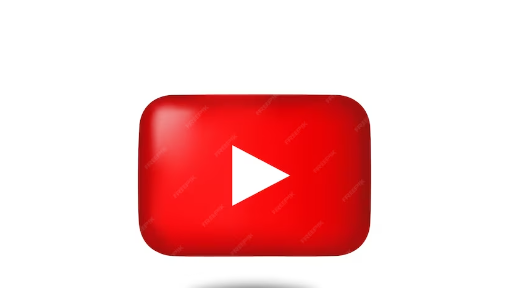
4. Import the YouTube Video:
The YouTube video can be downloaded and imported into your editing software after you have downloaded it.
5. Crop or Resize the Video:
Once you’ve resized the video, crop it or resize it so that it fits Instagram’s aspect ratio.
Ensure that the most important elements of the video remain visible in the cropped or resized video.
6. Edit and Enhance:
Make sure to edit and enhance your video to get more engagement with your Instagram audience. You can include text, captions, music, and other elements to make it more engaging.
7. Export the Video:
There are two commonly used formats for exporting video to Instagram. MP4 and MOV are two of the more commonly used formats.
Both are supported by Instagram. # resize YouTube videos for Instagram
8. Transfer to Your Mobile Device:
For the resized video to be received on your mobile device, you can connect the device to a cloud storage account, an email account, or a USB cable in order to receive it.
9. Upload to Instagram:
It is recommended that you download the Instagram app on your mobile device and create a new post from the app, selecting the resized video and adding captions and hashtags to the post.
10. Post and Share:
It is very easy to post a video to your Instagram story or feed if you are a member of Instagram. You can also share it on other social media platforms including Facebook, Twitter, and Snapchat.
Make sure your video adheres to Instagram’s video size and length guidelines if you resize it for Instagram so you don’t encounter any issues during uploading. # resize YouTube videos for Instagram
The maximum video length for Instagram feed posts is 60 seconds, so you may need to choose a specific portion of your YouTube video or use IGTV for longer content.
How To Post A YouTube Link On Instagram?
The purpose of this article is to show you how to make it as easy as possible to add a YouTube link to Instagram in an indirect and effective way.
There is no direct way to do this, but you can use a few methods in order to accomplish your goal.
The scope of this article will focus on Instagram’s smartphone app rather than the website version, although it is important to understand that the process is the same regardless of which version is used.
Swipe Up Link
Instagram has another popular feature that is called Stories. Stories last for only 15 seconds and are automatically deleted within 24 hours of being posted.
With this feature, you can post a YouTube link, as you can add a link to your story which users can access by swiping up their screen on your phone and accessing the link. While it is extremely useful, there is still a catch to unlock this feature.
You have to have a verified account or have more than 10,000 followers before you can unlock this feature. This is no easy feat, but it is definitely worth it.
Link In Caption
As a matter of fact, I think that putting your YouTube channel link in the caption of your Instagram post is a much more effective way to promote your YouTube channel than the first option, although it is still a good method.
The link can be placed in the caption of your Instagram post. You need to keep in mind that the link will not be clickable, so it is imperative to make it easy to remember so that you can easily refer to it in future posts.
To do this, you can use link shortening tools like Bitly or TinyURL to create a shortened version of your YouTube link. Using these tools, the YouTube link is simply shortened.
When the link contains fewer characters, it is much easier for the viewer to remember the URL. Because this method is not as effective as others, the viewer is required to manually enter the link into their browser, as the link cannot be clicked.
Link In Bio
In the Instagram bio section, you will often see YouTube links, whether they are to a specific video or a YouTube channel.
Here’s how to add a YouTube link to the Instagram bio section:
- You can open the Instagram app by clicking here.
- Your profile can be accessed by clicking the profile icon at the bottom-left corner of the screen.
- If you click on the ‘Edit Profile’ button, you can edit your profile.
- A new screen will appear once you tap on Bio.
- Let us know your YouTube link by pasting or typing it here.
- In addition to adding your website link to your bio, you can also add it just above it.
It is possible to add a clickable link to your bio if you are aware. The Linktree service can provide you with a highly customizable landing page that you can experiment with and find similar services if you wish.
You will be able to find other similar services by searching for “Linktree alternatives.” The Linktree landing page is highly customizable, so you can experiment with it.
Link In IGTV Description
InstagramTV allows users to share videos specifically. You can read the description of a video by clicking the little arrow that appears beside the title of the video on IGTV by clicking the little arrow next to the title.
It is one of the coolest features of IGTV. # Post A YouTube Link On Instagram
Other ways
The following are some other methods that can be used in conjunction with these four, but they are either too obvious or they are paid for.
- DMs (Direct Messages) are a great way to share YouTube links.
- Instagram allows users to include a clickable link in their captions when they pay to promote their posts and stories.
- Ads can be posted for a fee.
- Posts that are shoppable allow you to place links.
After learning how to post a YouTube link on Instagram, you can choose from the methods above. # Post A YouTube Link On Instagram
What Channel Is ESPN Plus on YouTube TV?
Conclusion
The dynamic landscape of social media has led content creators to combine platforms to reach a broader audience.
By adding a YouTube link to your Instagram bio, you’re not just connecting two platforms; you’re also creating a seamless way for your followers to watch your videos.
In addition to enhancing user experience and engagement, this strategic move enhances your digital footprint as well.
This integration journey will be a game-changer for you, whether you are a vlogger, educator, or entertainer.
By following the steps outlined in this guide, you’re not just linking platforms, you’re connecting your audience to your YouTube channel’s engaging and diverse content.
